Add-in & Settings¶

The xlwings add-in is the preferred way to be able to use the Run main button, RunPython or UDFs.
Note that you don’t need an add-in if you just want to manipulate Excel by running a Python script.
备注
The ribbon of the add-in is compatible with Excel >= 2007 on Windows and >= 2016 on macOS. On macOS, all UDF related functionality is not available.
备注
加载项是密码保护的,密码是 xlwings 。如果要调试或增加新的扩展,需要先解除保护。
运行main¶
Added in version 0.16.0.
The Run main button is the easiest way to run your Python code: It runs a function called main in a Python
module that has the same name as your workbook. This allows you to save your workbook as xlsx without enabling macros.
The xlwings quickstart command will create a workbook that will automatically work with the Run button.
安装¶
To install the add-in, use the command line client:
xlwings addin install
Technically, this copies the add-in from Python’s installation directory to Excel’s XLSTART folder. Then, to use RunPython or UDFs in a workbook, you need to set a reference to xlwings in the VBA editor, see screenshot (Windows: Tools > References..., Mac: it’s on the lower left corner of the VBA editor). Note that when you create a workbook via xlwings quickstart, the reference should already be set.
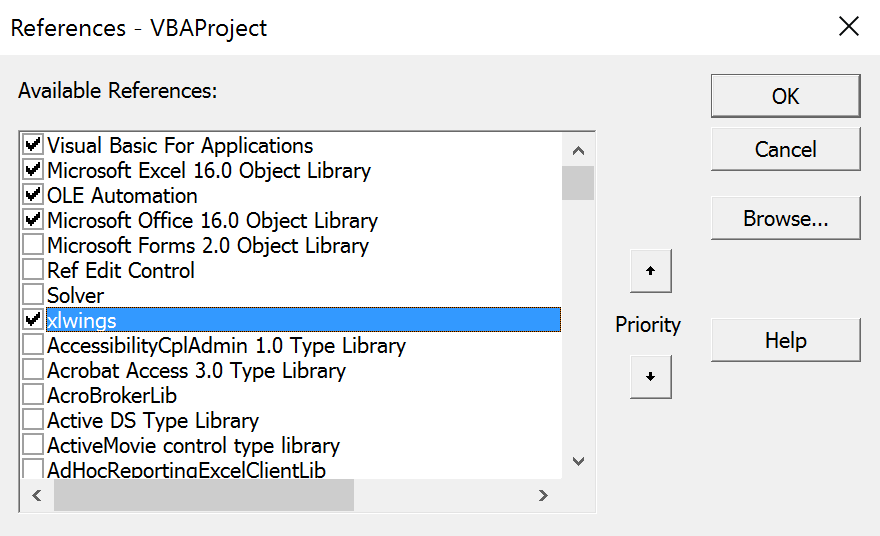
User Settings¶
When you install the add-in for the first time, it will get auto-configured and therefore, a quickstart project should work out of the box. For fine-tuning, here are the available settings:
Interpreter: This is the path to the Python interpreter. This works also with virtual or conda envs on Mac. If you use conda envs on Windows, then leave this empty and useConda PathandConda Envbelow instead. Examples:"C:\Python39\pythonw.exe"or"/usr/local/bin/python3.9". Note that in the settings, this is stored asInterpreter_WinorInterpreter_Mac, respectively, see below!PYTHONPATH: If the source file of your code is not found, add the path to its directory here.Conda Path: 如果是在Windows系统使用conda环境,就在这里输入Anaconda或者Miniconda安装路径,比如:C:\Users\Username\Miniconda3或%USERPROFILE%\Anaconda。注意必须是conda 4.6以上!Conda Env: If you are on Windows and use Anaconda or Miniconda, type here the name of your conda env, e.g.basefor the base installation ormyenvfor a conda env with the namemyenv.UDF Modules: 导入UDF的Python模块的名称(不加.py 文件扩展名)。如果有多个模块,用”;”分割。例子:UDF_MODULES = "common_udfs;myproject"。 缺省情况下导入文件是Excel文件同目录下的同名但是文件扩展名为.py的文件。Debug UDFs: Check this box if you want to run the xlwings COM server manually for debugging, see 调试.RunPython: Use UDF Server: 使用和UDF相同的COM服务器,因为Python解释器不是每次调用后就关闭,因此能够提高速度。Restart UDF Server: This restarts the UDF Server/Python interpreter.Show Console: Check the box in the ribbon or set the config toTRUEif you want the command prompt to pop up. This currently only works on Windows.ADD_WORKBOOK_TO_PYTHONPATH: Uncheck this box to not automatically add the directory of your workbook to the PYTHONPATH. This can be helpful if you experience issues with OneDrive/SharePoint: uncheck this box and provide the path where your source file is manually via the PYTHONPATH setting.
Anaconda/Miniconda¶
If you use Anaconda or Miniconda on Windows, you will need to set your Conda Path and Conda Env settings, as you will
otherwise get errors when using NumPy etc. In return, leave Interpreter empty.
Making use of Environment Variables¶
With environment variables, you can set dynamic paths e.g. to your interpreter or PYTHONPATH:
On Windows, you can use all environment variables like so:
%USERPROFILE%\Anaconda.On macOS, the following special variables are supported:
$HOME,$APPLICATIONS,$DOCUMENTS,$DESKTOP.
Config Hierarchy¶
xlwings looks for settings in the following locations and order:
Workbook configuration
First, xlwings looks for a sheet called
xlwings.conf. This is the recommended way to configure your workbook for deployment as you don’t have to handle an additional config file. When you run the quickstart command, it will create a sample configuration on a sheet called_xlwings.conf: remove the leading underscore in the name to activate it. If you don’t want to use it, feel free to delete the sheet.Directory configuration
Next, xlwings looks for a file called
xlwings.confin the same directory as your Excel workbook.User configuration
Finally, xlwings looks for a file called
xlwings.confin the.xlwingsfolder in the user’s home directory. Normally, you don’t edit this file directly—instead, it is created and edited by the add-in whenever you change a setting.
You will find more details about the each configuration type below.
Source: The section “Config Hierarchy” is taken from “Python for Excel by Felix Zumstein (O’Reilly). Copyright 2021 Zoomer Analytics LLC, 978-1-492-08100-5.”
User Config: Ribbon/Config File¶
xlwings功能区的设置是存放在一个配置文件里面的,这个文件也可以用其他方式修改。这个文件的存储目录是:
Windows:
.xlwings\xlwings.confin your home folder, that is usuallyC:\Users\<username>macOS:
~/Library/Containers/com.microsoft.Excel/Data/xlwings.conf
The format is as follows (currently the keys are required to be all caps) - note the OS specific Interpreter settings!
"INTERPRETER_WIN","C:\path\to\python.exe"
"INTERPRETER_MAC","/path/to/python"
"PYTHONPATH",""
"ADD_WORKBOOK_TO_PYTHONPATH",""
"CONDA PATH",""
"CONDA ENV",""
"UDF MODULES",""
"DEBUG UDFS",""
"USE UDF SERVER",""
"SHOW CONSOLE",""
"ONEDRIVE_CONSUMER_WIN",""
"ONEDRIVE_CONSUMER_WIN",""
"ONEDRIVE_COMMERCIAL_WIN",""
"ONEDRIVE_COMMERCIAL_MAC",""
"SHAREPOINT_WIN",""
"SHAREPOINT_MAC",""
备注
The ONEDRIVE_WIN/_MAC setting has to be edited directly in the file, there is currently no possibility to edit it via the ribbon. Usually, it is only required if you are either on macOS or if your environment variables on Windows are not correctly set or if you have a private and corporate location and don’t want to go with the default one. ONEDRIVE_WIN/_MAC has to point to the root folder of your local OneDrive folder.
Directory Config: Config file¶
当工作簿目录下存在 xlwings.conf 时,功能区或配置文件中的全局设置会被覆盖。
备注
Workbook directory config files are not supported if your workbook is stored on SharePoint or OneDrive.
工作簿级配置:xlwings.conf表¶
Workbook specific settings will override global (Ribbon) and workbook directory config files:
Workbook specific settings are set by listing the config key/value pairs in a sheet with the name xlwings.conf.
When you create a new project with xlwings quickstart, it’ll already have such a sheet but you need to rename
it from _xlwings.conf to xlwings.conf to make it active.
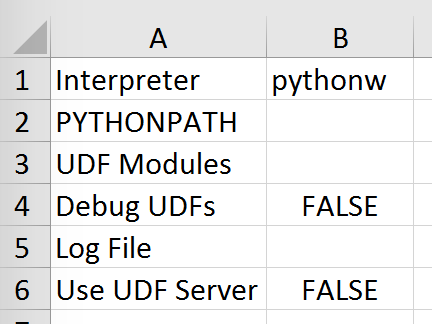
可选方式:独立的VBA模块¶
Sometimes, it might be useful to run xlwings code without having to install an add-in first. To do so, you
need to use the standalone option when creating a new project: xlwings quickstart myproject --standalone.
This will add the content of the add-in as a single VBA module so you don’t need to set a reference to the add-in anymore.
It will also include Dictionary.cls as this is required on macOS.
It will still read in the settings from your xlwings.conf if you don’t override them by using a sheet with the name xlwings.conf.