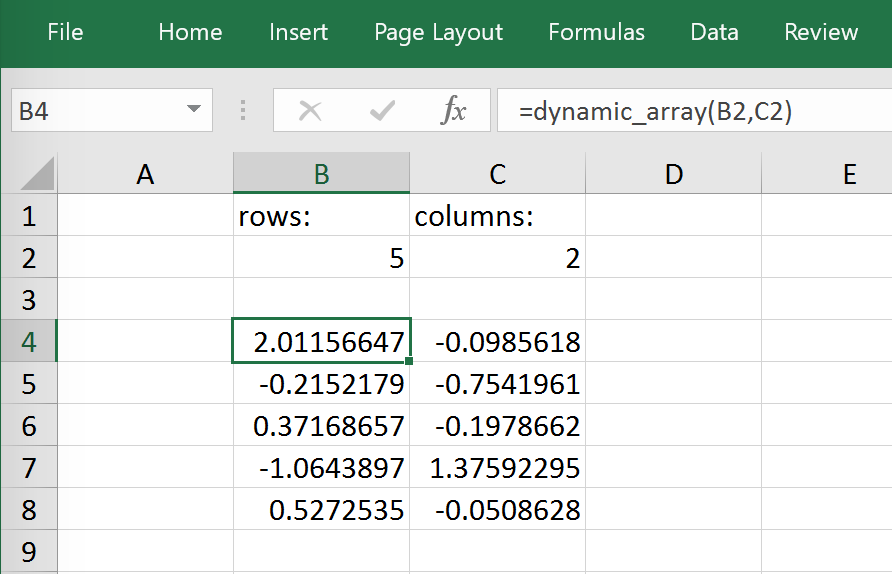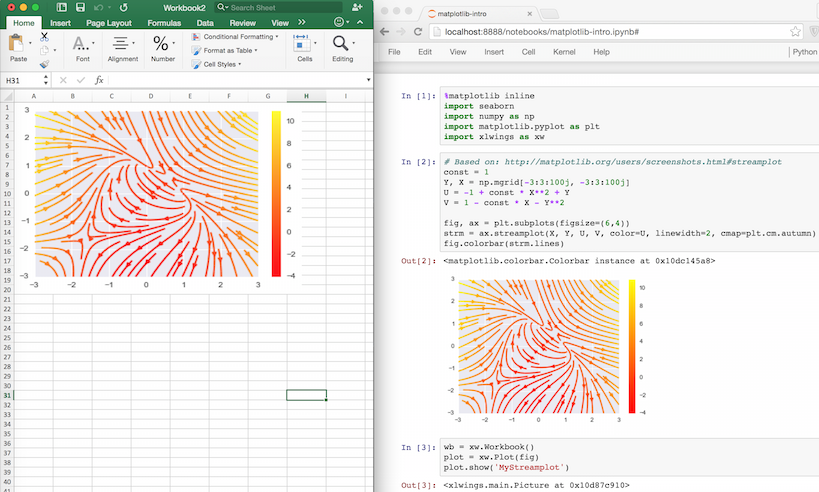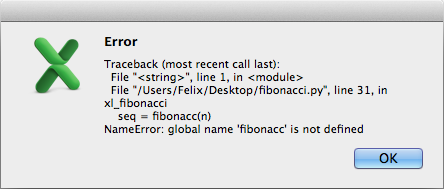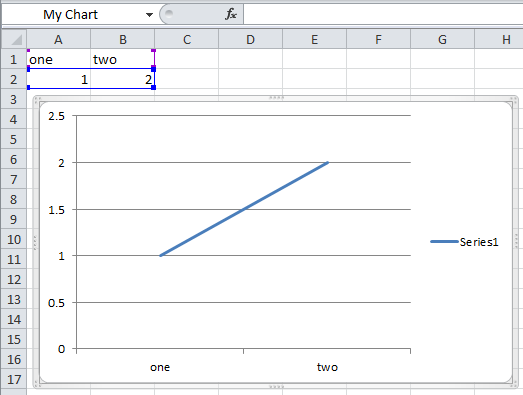What’s New¶
v0.11.6 (Jan 27, 2018)¶
Bug Fixes:
v0.11.5 (Jan 7, 2018)¶
This is mostly a bug fix release:
- Config files can now additionally be saved in the directory of the workbooks, overriding the global Ribbon config, see Global Config: Ribbon/Config File (GH772)
- Reading Pandas DataFrames with a simple index was creating a MultiIndex with Pandas > 0.20 (GH786)
- [Win] The xlwings dlls are now properly versioned, allowing to use pre 0.11 releases in parallel with >0.11 releases (GH743)
- [Mac] Sheet.names.add() was always adding the names on workbook level (GH771)
- [Mac] UDF decorators now don’t cause errors on Mac anymore (GH780)
v0.11.4 (Jul 23, 2017)¶
This release brings further improvements with regards to the add-in:
The add-in now shows the version on the ribbon. This makes it easy to check if you are using the correct version (GH724):
[Mac] On Mac Excel 2016, the ribbon now only shows the available functionality (GH723):
[Mac] Mac Excel 2011 is now supported again with the new add-in. However, since Excel 2011 doesn’t support the ribbon, the config file has be created/edited manually, see Global Config: Ribbon/Config File (GH714).
Also, some new docs:
- [Win] How to use imported functions in VBA, see Call UDFs from VBA.
- For more up-to-date installations via conda, use the
conda-forgechannel, see Installation. - A troubleshooting section: Troubleshooting.
v0.11.3 (Jul 14, 2017)¶
- Bug Fix: When using the
xlwings.confsheet, there was a subscript out of range error (GH708) - Enhancement: The add-in is now password protected (pw:
xlwings) to declutter the VBA editor (GH710)
You need to update your xlwings add-in to be get the fixes!
v0.11.2 (Jul 6, 2017)¶
v0.11.1 (Jul 5, 2017)¶
- Bug Fix: The sql extension installs now correctly (GH695)
- Added migration guide for v0.11, see Migrate to v0.11 (Add-in)
v0.11.0 (Jul 2, 2017)¶
Big news! This release adds a full blown add-in! We also throw in a great In-Excel SQL Extension and a few bug fixes:
Add-in¶
A few highlights:
- Settings don’t have to be manipulated in VBA code anymore, but can be either set globally via Ribbon/config file or for the workbook via a special worksheet
- UDF server can be restarted directly from the add-in
- You can still use a VBA module instead of the add-in, but the recommended way is the add-in
- Get all the details here: Add-in
In-Excel SQL Extension¶
The add-in can be extended with own code. We throw in an sql function, that allows you to perform SQL queries
on data in your spreadsheets. It’s pretty awesome, get the details here: Extensions.
Bug Fixes¶
Breaking Changes¶
RunFrozenPythonnow requires the full path to the executable.- The xlwings CLI
xlwings templatefunctionality has been removed. Usequickstartinstead.
v0.10.4 (Feb 19, 2017)¶
- [Win] Bug Fix: v0.10.3 introduced a bug that imported UDFs by default with volatile=True, this has now been fixed. You will need to reimport your functions after upgrading the xlwings package.
v0.10.3 (Jan 28, 2017)¶
This release adds new features to User Defined Functions (UDFs):
- categories
- volatile option
- suppress calculation in function wizard
Syntax:
import xlwings as xw
@xw.func(category="xlwings", volatile=False, call_in_wizard=True)
def myfunction():
return ...
For details, check out the (also new) and comprehensive API docs about the decorators: UDF decorators
v0.10.1 (Dec 5, 2016)¶
- Writing a Pandas Series with a MultiIndex header was not writing out the header (GH572)
- [Win] Docstrings for UDF arguments are now working (GH367)
- [Mac]
Range.clear_contents()has been fixed (it was doingclear()instead) (GH576) xw.Book(...)andxw.books.open(...)raise now the same error in case the file doesn’t exist (GH540)
v0.10.0 (Sep 20, 2016)¶
Dynamic Array Formulas¶
This release adds an often requested & powerful new feature to User Defined Functions (UDFs): Dynamic expansion for
array formulas. While Excel offers array formulas, you need to specify their dimensions up front by selecting the
result array first, then entering the formula and finally hitting Ctrl-Shift-Enter. While this makes sense from
a data integrity point of view, in practice, it often turns out to be a cumbersome limitation, especially when working
with dynamic arrays such as time series data.
This is a simple example that demonstrates the syntax and effect of UDF expansion:
import numpy as np
@xw.func
@xw.ret(expand='table')
def dynamic_array(r, c):
return np.random.randn(int(r), int(c))
Note: Expanding array formulas will overwrite cells without prompting and leave an empty border around them, i.e. they will clear the row to the bottom and the column to the right of the array.
v0.9.3 (Aug 22, 2016)¶
- [Win]
App.visiblewasn’t behaving correctly (GH551). - [Mac] Added support for the new 64bit version of Excel 2016 on Mac (GH549).
- Unicode book names are again supported (GH546).
xlwings.Book.save()now supports relative paths. Also, when saving an existing book under a new name without specifying the full path, it’ll be saved in Python’s current working directory instead of in Excel’s default directory (GH185).
v0.9.2 (Aug 8, 2016)¶
Another round of bug fixes:
v0.9.1 (Aug 5, 2016)¶
This is a bug fix release: As to be expected after a rewrite, there were some rough edges that have now been taken care of:
v0.9.0 (Aug 2, 2016)¶
Exciting times! v0.9.0 is a complete rewrite of xlwings with loads of syntax changes (hence the version jump). But more importantly, this release adds a ton of new features and bug fixes that would have otherwise been impossible. Some of the highlights are listed below, but make sure to check out the full migration guide for the syntax changes in details. Note, however, that the syntax for user defined functions (UDFs) did not change. At this point, the API is fairly stable and we’re expecting only smaller changes on our way towards a stable v1.0 release.
Active book instead of current book:
xw.Range('A1')goes against the active sheet of the active book like you’re used to from VBA. Instantiating an explicit connection to a Book is not necessary anymore:>>> import xlwings as xw >>> xw.Range('A1').value = 11 >>> xw.Range('A1').value 11.0
Excel Instances: Full support of multiple Excel instances (even on Mac!)
>>> app1 = xw.App() >>> app2 = xw.App() >>> xw.apps Apps([<Excel App 1668>, <Excel App 1644>])
New powerful object model based on collections and close to Excel’s original, allowing to fully qualify objects:
xw.apps[0].books['MyBook.xlsx'].sheets[0].range('A1:B2').valueIt supports both Python indexing (square brackets) and Excel indexing (round brackets):
xw.books[0].sheets[0]is the same asxw.books(1).sheets(1)It also supports indexing and slicing of range objects:
>>> rng = xw.Range('A1:E10') >>> rng[1] <Range [Workbook1]Sheet1!$B$1> >>> rng[:2, :2] <Range [Workbook1]Sheet1!$A$1:$B$2>
For more details, see Syntax Overview.
UDFs can now also be imported from packages, not just modules (GH437)
Named Ranges: Introduction of full object model and proper support for sheet and workbook scope (GH256)
Excel doesn’t become the active window anymore so the focus stays on your Python environment (GH414)
When writing to ranges while Excel is busy, xlwings is now retrying until Excel is idle again (GH468)
xlwings.view()has been enhanced to accept an optional sheet object (GH469)Objects like books, sheets etc. can now be compared (e.g.
wb1 == wb2) and are properly hashableNote that support for Python 2.6 has been dropped
Some of the new methods/properties worth mentioning are:
v0.7.2 (May 18, 2016)¶
v0.7.1 (April 3, 2016)¶
Enhancements¶
[Win]: User Defined Functions (UDFs) support now optional/default arguments (GH363)
[Win]: User Defined Functions (UDFs) support now multiple source files, see also under API changes below. For example (VBA settings):
UDF_MODULES="common;myproject"VBA Subs & Functions are now callable from Python:
As an example, this VBA function:
Function MySum(x, y) MySum = x + y End Function
can be accessed like this:
>>> import xlwings as xw >>> wb = xw.Workbook.active() >>> my_sum = wb.macro('MySum') >>> my_sum(1, 2) 3.0
New
xw.viewmethod: This opens a new workbook and displays an object on its first sheet. E.g.:>>> import xlwings as xw >>> import pandas as pd >>> import numpy as np >>> df = pd.DataFrame(np.random.rand(10, 4), columns=['a', 'b', 'c', 'd']) >>> xw.view(df)
New docs about Matplotlib and Custom Converter
New method:
xlwings.Range.formula_array()(GH411)
API changes¶
VBA settings:
PYTHON_WINandPYTHON_MACmust now include the interpreter if you are not using the default (PYTHON_WIN = "") (GH289). E.g.:PYTHON_WIN: "C:\Python35\pythonw.exe" PYTHON_MAC: "/usr/local/bin/python3.5"
[Win]: VBA settings:
UDF_PATHhas been replaced withUDF_MODULES. The default behaviour doesn’t change though (i.e. ifUDF_MODULES = "", then a Python source file with the same name as the Excel file, but with.pyending will be imported from the same directory as the Excel file).New:
UDF_MODULES: "mymodule" PYTHONPATH: "C:\path\to"
Old:
UDF_PATH: "C:\path\to\mymodule.py"
v0.7.0 (March 4, 2016)¶
This version marks an important first step on our path towards a stable release. It introduces converters, a new and powerful concept that brings a consistent experience for how Excel Ranges and their values are treated both when reading and writing but also across xlwings.Range objects and User Defined Functions (UDFs).
As a result, a few highlights of this release include:
- Pandas DataFrames and Series are now supported for reading and writing, both via Range object and UDFs
- New Range converter options:
transpose,dates,numbers,empty,expand - New dictionary converter
- New UDF debug server
- No more pyc files when using
RunPython
Converters are accessed via the new options method when dealing with xlwings.Range objects or via the @xw.arg
and @xw.ret decorators when using UDFs. As an introductory sample, let’s look at how to read and write Pandas DataFrames:
Range object:
>>> import xlwings as xw
>>> import pandas as pd
>>> wb = xw.Workbook()
>>> df = xw.Range('A1:D5').options(pd.DataFrame, header=2).value
>>> df
a b
c d e
ix
10 1 2 3
20 4 5 6
30 7 8 9
# Writing back using the defaults:
>>> Range('A1').value = df
# Writing back and changing some of the options, e.g. getting rid of the index:
>>> Range('B7').options(index=False).value = df
UDFs:
This is the same sample as above (starting in Range('A13') on screenshot). If you wanted to return a DataFrame with
the defaults, the @xw.ret decorator can be left away.
@xw.func
@xw.arg('x', pd.DataFrame, header=2)
@xw.ret(index=False)
def myfunction(x):
# x is a DataFrame, do something with it
return x
Enhancements¶
Dictionary (
dict) converter:>>> Range('A1:B2').options(dict).value {'a': 1.0, 'b': 2.0} >>> Range('A4:B5').options(dict, transpose=True).value {'a': 1.0, 'b': 2.0}
transposeoption: This works in both directions and finally allows us to e.g. write a list in column orientation to Excel (GH11):Range('A1').options(transpose=True).value = [1, 2, 3]
datesoption: This allows us to read Excel date-formatted cells in specific formats:>>> import datetime as dt >>> Range('A1').value datetime.datetime(2015, 1, 13, 0, 0) >>> Range('A1').options(dates=dt.date).value datetime.date(2015, 1, 13)
emptyoption: This allows us to override the default behavior for empty cells:>>> Range('A1:B1').value [None, None] >>> Range('A1:B1').options(empty='NA') ['NA', 'NA']
numbersoption: This transforms all numbers into the indicated type.>>> xw.Range('A1').value = 1 >>> type(xw.Range('A1').value) # Excel stores all numbers interally as floats float >>> type(xw.Range('A1').options(numbers=int).value) int
expandoption: This works the same as the Range propertiestable,verticalandhorizontalbut is only evaluated when getting the values of a Range:>>> import xlwings as xw >>> wb = xw.Workbook() >>> xw.Range('A1').value = [[1,2], [3,4]] >>> rng1 = xw.Range('A1').table >>> rng2 = xw.Range('A1').options(expand='table') >>> rng1.value [[1.0, 2.0], [3.0, 4.0]] >>> rng2.value [[1.0, 2.0], [3.0, 4.0]] >>> xw.Range('A3').value = [5, 6] >>> rng1.value [[1.0, 2.0], [3.0, 4.0]] >>> rng2.value [[1.0, 2.0], [3.0, 4.0], [5.0, 6.0]]
All these options work the same with decorators for UDFs, e.g. for transpose:
@xw.arg('x', transpose=True)
@xw.ret(transpose=True)
def myfunction(x):
# x will be returned unchanged as transposed both when reading and writing
return x
Note: These options (dates, empty, numbers) currently apply to the whole Range and can’t be selectively
applied to e.g. only certain columns.
UDF debug server
The new UDF debug server allows you to easily debug UDFs: just set
UDF_DEBUG_SERVER = Truein the VBA Settings, at the top of the xlwings VBA module (make sure to update it to the latest version!). Then add the following lines to your Python source file and run it:if __name__ == '__main__': xw.serve()
When you recalculate the Sheet, the code will stop at breakpoints or print any statements that you may have. For details, see: Debugging.
pyc files: The creation of pyc files has been disabled when using
RunPython, leaving your directory in an uncluttered state when having the Python source file next to the Excel workbook (GH326).
API changes¶
UDF decorator changes (it is assumed that xlwings is imported as
xwand numpy asnp):New Old @xw.func@xw.xlfunc@xw.arg@xw.xlarg@xw.ret@xw.xlret@xw.sub@xw.xlsubPay attention to the following subtle change:
New Old @xw.arg("x", np.array)@xw.xlarg("x", "nparray")Samples of how the new options method replaces the old Range keyword arguments:
New Old Range('A1:A2').options(ndim=2)Range('A1:A2', atleast_2d=True)Range('A1:B2').options(np.array)Range('A1:B2', asarray=True)Range('A1').options(index=False, header=False).value = dfRange('A1', index=False, header=False).value = dfUpon writing, Pandas Series are now shown by default with their name and index name, if they exist. This can be changed using the same options as for DataFrames (GH276):
import pandas as pd # unchanged behaviour Range('A1').value = pd.Series([1,2,3]) # Changed behaviour: This will print a header row in Excel s = pd.Series([1,2,3], name='myseries', index=pd.Index([0,1,2], name='myindex')) Range('A1').value = s # Control this behaviour like so (as with DataFrames): Range('A1').options(header=False, index=True).value = s
NumPy scalar values
Previously, NumPy scalar values were returned as
np.atleast_1d. To keep the same behaviour, this now has to be set explicitly usingndim=1. Otherwise they’re returned as numpy scalar values.New Old Range('A1').options(np.array, ndim=1).valueRange('A1', asarray=True).value
v0.6.4 (January 6, 2016)¶
API changes¶
None
Enhancements¶
Quickstart: It’s now easier than ever to start a new xlwings project, simply use the commmand line client (GH306):
xlwings quickstart myprojectwill produce a folder with the following files, ready to be used (see Command Line Client):myproject |--myproject.xlsm |--myproject.py
New documentation about how to use xlwings with other languages like R and Julia, see xlwings with R and Julia.
Bug Fixes¶
- [Win]: Importing UDFs with the add-in was throwing an error if the filename was including characters like spaces or dashes (GH331).
To fix this, close Excel completely and run
xlwings addin update. - [Win]:
Workbook.caller()is now also accessible within functions that are decorated with@xlfunc. Previously, it was only available with functions that used the@xlsubdecorator (GH316). - Writing a Pandas DataFrame failed in case the index was named the same as a column (GH334).
v0.6.3 (December 18, 2015)¶
v0.6.2 (December 15, 2015)¶
API changes¶
- LOG_FILE: So far, the log file has been placed next to the Excel file per default (VBA settings). This has been changed as it was
causing issues for files on SharePoint/OneDrive and Mac Excel 2016: The place where
LOG_FILE = ""refers to depends on the OS and the Excel version, see Log File default locations.
v0.6.1 (December 4, 2015)¶
v0.6.0 (November 30, 2015)¶
API changes¶
None
Enhancements¶
User Defined Functions (UDFs) - currently Windows only
The ExcelPython project has been fully merged into xlwings. This means that on Windows, UDF’s are now supported via decorator syntax. A simple example:
from xlwings import xlfunc @xlfunc def double_sum(x, y): """Returns twice the sum of the two arguments""" return 2 * (x + y)
For array formulas with or without NumPy, see the docs: VBA: User Defined Functions (UDFs)
Command Line Client
The new xlwings command line client makes it easy to work with the xlwings template and the developer add-in (the add-in is currently Windows-only). E.g. to create a new Excel spreadsheet from the template, run:
xlwings template open
For all commands, see the docs: Command Line Client
Other enhancements:
- New method:
xlwings.Sheet.delete() - New method:
xlwings.Range.top() - New method:
xlwings.Range.left()
- New method:
v0.5.0 (November 10, 2015)¶
API changes¶
None
Enhancements¶
This version adds support for Matplotlib! Matplotlib figures can be shown in Excel as pictures in just 2 lines of code:
- Get a matplotlib
figureobject:
via PyPlot interface:
import matplotlib.pyplot as plt fig = plt.figure() plt.plot([1, 2, 3, 4, 5])
via object oriented interface:
from matplotlib.figure import Figure fig = Figure(figsize=(8, 6)) ax = fig.add_subplot(111) ax.plot([1, 2, 3, 4, 5])
via Pandas:
import pandas as pd import numpy as np df = pd.DataFrame(np.random.rand(10, 4), columns=['a', 'b', 'c', 'd']) ax = df.plot(kind='bar') fig = ax.get_figure()
Show it in Excel as picture:
plot = Plot(fig) plot.show('Plot1')
See the full API: xlwings.Plot(). There’s also a new example available both on
GitHub and as download on the
homepage.
Other enhancements:
- New
xlwings.Shape()class - New
xlwings.Picture()class - The
PYTHONPATHin the VBA settings now accepts multiple directories, separated by;(GH258) - An explicit exception is raised when
Rangeis called with 0-based indices (GH106)
Bug Fixes¶
Sheet.addwas not always acting on the correct workbook (GH287)- Iteration over a
Rangeonly worked the first time (GH272) - [Win]: Sometimes, an error was raised when Excel was not running (GH269)
- [Win]: Non-default Python interpreters (as specified in the VBA settings under
PYTHON_WIN) were not found if the path contained a space (GH257)
v0.4.1 (September 27, 2015)¶
API changes¶
None
Enhancements¶
This release makes it easier than ever to connect to Excel from Python! In addition to the existing ways, you can now connect to the active Workbook (on Windows across all instances) and if the Workbook is already open, it’s good enough to refer to it by name (instead of having to use the full path). Accordingly, this is how you make a connection to… (GH30 and GH226):
- a new workbook:
wb = Workbook() - the active workbook [New!]:
wb = Workbook.active() - an unsaved workbook:
wb = Workbook('Book1') - a saved (open) workbook by name (incl. xlsx etc.) [New!]:
wb = Workbook('MyWorkbook.xlsx') - a saved (open or closed) workbook by path:
wb = Workbook(r'C:\\path\\to\\file.xlsx')
Also, there are some new docs:
Bug Fixes¶
v0.4.0 (September 13, 2015)¶
API changes¶
None
Enhancements¶
The most important update with this release was made on Windows: The methodology used to make a connection
to Workbooks has been completely replaced. This finally allows xlwings to reliably connect to multiple instances of
Excel even if the Workbooks are opened from untrusted locations (network drives or files downloaded from the internet).
This gets rid of the dreaded Filename is already open... error message that was sometimes shown in this
context. It also allows the VBA hooks (RunPython) to work correctly if the very same file is opened in various instances of
Excel.
Note that you will need to update the VBA module and that apart from pywin32 there is now a new dependency for the
Windows version: comtypes. It should be installed automatically though when installing/upgrading xlwings with
pip.
Other updates:
Added support to manipulate named Ranges (GH92):
>>> wb = Workbook() >>> Range('A1').name = 'Name1' >>> Range('A1').name >>> 'Name1' >>> del wb.names['Name1']
- New
Rangeproperties (GH81):
- New
Rangenow also acceptsSheetobjects, the following 3 ways are hence all valid (GH92):r = Range(1, 'A1') r = Range('Sheet1', 'A1') sheet1 = Sheet(1) r = Range(sheet1, 'A1')
[Win]: Error pop-ups show now the full error message that can also be copied with
Ctrl-C(GH221).
v0.3.6 (July 14, 2015)¶
API changes¶
Application as attribute of a Workbook has been removed (wb is a Workbook object):
| Correct Syntax (as before) | Removed |
|---|---|
Application(wkb=wb) |
wb.application |
Enhancements¶
Excel 2016 for Mac Support (GH170)
Excel 2016 for Mac is finally supported (Python side). The VBA hooks (RunPython) are currently not yet supported.
In more details:
This release allows Excel 2011 and Excel 2016 to be installed in parallel.
Workbook()will open the default Excel installation (usually Excel 2016).The new keyword argument
app_targetallows to connect to a different Excel installation, e.g.:Workbook(app_target='/Applications/Microsoft Office 2011/Microsoft Excel')
Note that
app_targetis only available on Mac. On Windows, if you want to change the version of Excel that xlwings talks to, go toControl Panel > Programs and FeaturesandRepairthe Office version that you want as default.The
RunPythoncalls in VBA are not yet available through Excel 2016 but Excel 2011 doesn’t get confused anymore if Excel 2016 is installed on the same system - make sure to update your VBA module!
Other enhancements
- New method:
xlwings.Application.calculate()(GH207)
Bug Fixes¶
- [Win]: When using the
OPTIMIZED_CONNECTIONon Windows, Excel left an orphaned process running after closing (GH193).
Various improvements regarding unicode file path handling, including:
- [Mac]: Excel 2011 for Mac now supports unicode characters in the filename when called via VBA’s
RunPython(but not in the path - this is a limitation of Excel 2011 that will be resolved in Excel 2016) (GH154). - [Win]: Excel on Windows now handles unicode file paths correctly with untrusted documents. (GH154).
v0.3.5 (April 26, 2015)¶
API changes¶
Sheet.autofit() and Range.autofit(): The integer argument for the axis has been removed (GH186).
Use string arguments rows or r for autofitting rows and columns or c for autofitting columns
(as before).
Enhancements¶
New methods:
Example:
>>> rng = Range('A1').table
>>> rng.row, rng.column
(1, 1)
>>> rng.last_cell.row, rng.last_cell.column
(4, 5)
v0.3.3 (March 8, 2015)¶
API changes¶
None
Enhancements¶
New class
Applicationwithquitmethod and propertiesscreen_updatingundcalculation(GH101, GH158, GH159). It can be conveniently accessed from within a Workbook (on Windows,Applicationis instance dependent). A few examples:>>> from xlwings import Workbook, Calculation >>> wb = Workbook() >>> wb.application.screen_updating = False >>> wb.application.calculation = Calculation.xlCalculationManual >>> wb.application.quit()
New headless mode: The Excel application can be hidden either during
Workbookinstantiation or through theapplicationobject:>>> wb = Workbook(app_visible=False) >>> wb.application.visible False >>> wb.application.visible = True
Newly included Excel template which includes the xlwings VBA module and boilerplate code. This is currently accessible from an interactive interpreter session only:
>>> from xlwings import Workbook >>> Workbook.open_template()
Bug Fixes¶
- [Win]:
datetime.dateobjects were causing an error (GH44). - Depending on how it was instantiated, Workbook was sometimes missing the
fullnameattribute (GH76). Range.hyperlinkwas failing if the hyperlink had been set as formula (GH132).- A bug introduced in v0.3.0 caused frozen versions (eg. with
cx_Freeze) to fail (GH133). - [Mac]: Sometimes, xlwings was causing an error when quitting the Python interpreter (GH136).
v0.3.1 (January 16, 2015)¶
API changes¶
None
Enhancements¶
New method
xlwings.Workbook.save()(GH110).New method
xlwings.Workbook.set_mock_caller()(GH129). This makes calling files from both Excel and Python much easier:import os from xlwings import Workbook, Range def my_macro(): wb = Workbook.caller() Range('A1').value = 1 if __name__ == '__main__': # To run from Python, not needed when called from Excel. # Expects the Excel file next to this source file, adjust accordingly. path = os.path.abspath(os.path.join(os.path.dirname(__file__), 'myfile.xlsm')) Workbook.set_mock_caller(path) my_macro()
The
simulationexample on the homepage works now also on Mac.
Bug Fixes¶
- [Win]: A long-standing bug that caused the Excel file to close and reopen under certain circumstances has been fixed (GH10): Depending on your security settings (Trust Center) and in connection with files downloaded from the internet or possibly in connection with some add-ins, Excel was either closing the file and reopening it or giving a “file already open” warning. This has now been fixed which means that the examples downloaded from the homepage should work right away after downloading and unzipping.
v0.3.0 (November 26, 2014)¶
API changes¶
To reference the calling Workbook when running code from VBA, you now have to use
Workbook.caller(). This means thatwb = Workbook()is now consistently creating a new Workbook, whether the code is called interactively or from VBA.New Old Workbook.caller()Workbook()
Enhancements¶
This version adds two exciting but still experimental features from ExcelPython (Windows only!):
- Optimized connection: Set the
OPTIMIZED_CONNECTION = Truein the VBA settings. This will use a COM server that will keep the connection to Python alive between different calls and is therefore much more efficient. However, changes in the Python code are not being picked up until thepythonw.exeprocess is restarted by killing it manually in the Windows Task Manager. The suggested workflow is hence to setOPTIMIZED_CONNECTION = Falsefor development and only set it toTruefor production - keep in mind though that this feature is still experimental! - User Defined Functions (UDFs): Using ExcelPython’s wrapper syntax in VBA, you can expose Python functions as UDFs, see VBA: User Defined Functions (UDFs) for details.
Note: ExcelPython’s developer add-in that autogenerates the VBA wrapper code by simply using Python decorators isn’t available through xlwings yet.
Further enhancements include:
New method
xlwings.Range.resize()(GH90).New method
xlwings.Range.offset()(GH89).New property
xlwings.Range.shape(GH109).New property
xlwings.Range.size(GH109).New property
xlwings.Range.hyperlinkand new methodxlwings.Range.add_hyperlink()(GH104).New property
xlwings.Range.color(GH97).The
lenbuilt-in function can now be used onRange(GH109):>>> len(Range('A1:B5')) 5
The
Rangeobject is now iterable (GH108):for cell in Range('A1:B2'): if cell.value < 2: cell.color = (255, 0, 0)
[Mac]: The VBA module finds now automatically the default Python installation as per
PATHvariable on.bash_profilewhenPYTHON_MAC = ""(the default in the VBA settings) (GH95).The VBA error pop-up can now be muted by setting
SHOW_LOG = Falsein the VBA settings. To be used with care, but it can be useful on Mac, as the pop-up window is currently showing printed log messages even if no error occurred(GH94).
v0.2.3 (October 17, 2014)¶
API changes¶
None
Enhancements¶
New method
Sheet.add()(GH71):>>> Sheet.add() # Place at end with default name >>> Sheet.add('NewSheet', before='Sheet1') # Include name and position >>> new_sheet = Sheet.add(after=3) >>> new_sheet.index 4
New method
Sheet.count():>>> Sheet.count() 3
autofit()works now also onSheetobjects, not only onRangeobjects (GH66):>>> Sheet(1).autofit() # autofit columns and rows >>> Sheet('Sheet1').autofit('c') # autofit columns
New property
number_formatforRangeobjects (GH60):>>> Range('A1').number_format 'General' >>> Range('A1:C3').number_format = '0.00%' >>> Range('A1:C3').number_format '0.00%'
Works also with the
Rangepropertiestable,vertical,horizontal:>>> Range('A1').value = [1,2,3,4,5] >>> Range('A1').table.number_format = '0.00%'
New method
get_addressforRangeobjects (GH7):>>> Range((1,1)).get_address() '$A$1' >>> Range((1,1)).get_address(False, False) 'A1' >>> Range('Sheet1', (1,1), (3,3)).get_address(True, False, include_sheetname=True) 'Sheet1!A$1:C$3' >>> Range('Sheet1', (1,1), (3,3)).get_address(True, False, external=True) '[Workbook1]Sheet1!A$1:C$3'
New method
Sheet.all()returning a list with all Sheet objects:>>> Sheet.all() [<Sheet 'Sheet1' of Workbook 'Book1'>, <Sheet 'Sheet2' of Workbook 'Book1'>] >>> [i.name.lower() for i in Sheet.all()] ['sheet1', 'sheet2'] >>> [i.autofit() for i in Sheet.all()]
Bug Fixes¶
- xlwings works now also with NumPy < 1.7.0. Before, doing something like
Range('A1').value = 'Foo'was causing aNotImplementedError: Not implemented for this typeerror when NumPy < 1.7.0 was installed (GH73). - [Win]: The VBA module caused an error on the 64bit version of Excel (GH72).
- [Mac]: The error pop-up wasn’t shown on Python 3 (GH85).
- [Mac]: Autofitting bigger Ranges, e.g.
Range('A:D').autofit()was causing a time out (GH74). - [Mac]: Sometimes, calling xlwings from Python was causing Excel to show old errors as pop-up alert (GH70).
v0.2.2 (September 23, 2014)¶
API changes¶
The
Workbookqualification changed: It now has to be specified as keyword argument. Assume we have instantiated two Workbooks like so:wb1 = Workbook()andwb2 = Workbook().Sheet,RangeandChartclasses will default towb2as it was instantiated last. To targetwb1, use the newwkbkeyword argument:New Old Range('A1', wkb=wb1).valuewb1.range('A1').valueChart('Chart1', wkb=wb1)wb1.chart('Chart1')Alternatively, simply set the current Workbook before using the
Sheet,RangeorChartclasses:wb1.set_current() Range('A1').value
Through the introduction of the
Sheetclass (see Enhancements), a few methods moved from theWorkbookto theSheetclass. Assume the current Workbook is:wb = Workbook():New Old Sheet('Sheet1').activate()wb.activate('Sheet1')Sheet('Sheet1').clear()wb.clear('Sheet1')Sheet('Sheet1').clear_contents()wb.clear_contents('Sheet1')Sheet.active().clear_contents()wb.clear_contents()The syntax to add a new Chart has been slightly changed (it is a class method now):
New Old Chart.add()Chart().add()
Enhancements¶
[Mac]: Python errors are now also shown in a Message Box. This makes the Mac version feature equivalent with the Windows version (GH57):
New
Sheetclass: The new class handles everything directly related to a Sheet. See the section about api_sheet for details (GH62). A few examples:>>> Sheet(1).name 'Sheet1' >>> Sheet('Sheet1').clear_contents() >>> Sheet.active() <Sheet 'Sheet1' of Workbook 'Book1'>
The
Rangeclass has a new methodautofit()that autofits the width/height of either columns, rows or both (GH33).Arguments:
axis : string or integer, default None - To autofit rows, use one of the following: 'rows' or 'r' - To autofit columns, use one of the following: 'columns' or 'c' - To autofit rows and columns, provide no arguments
Examples:
# Autofit column A Range('A:A').autofit() # Autofit row 1 Range('1:1').autofit() # Autofit columns and rows, taking into account Range('A1:E4') Range('A1:E4').autofit() # AutoFit rows, taking into account Range('A1:E4') Range('A1:E4').autofit('rows')
The
Workbookclass has the following additional methods:current()andset_current(). They determine the default Workbook forSheet,RangeorChart. On Windows, in case there are various Excel instances, when creating new or opening existing Workbooks, they are being created in the same instance as the current Workbook.>>> wb1 = Workbook() >>> wb2 = Workbook() >>> Workbook.current() <Workbook 'Book2'> >>> wb1.set_current() >>> Workbook.current() <Workbook 'Book1'>
If a
Sheet,RangeorChartobject is instantiated without an existingWorkbookobject, a user-friendly error message is raised (GH58).New docs about Debugging and Data Structures Tutorial.
Bug Fixes¶
The
atleast_2dkeyword had no effect on Ranges consisting of a single cell and was raising an error when used in combination with theasarraykeyword. Both have been fixed (GH53):>>> Range('A1').value = 1 >>> Range('A1', atleast_2d=True).value [[1.0]] >>> Range('A1', atleast_2d=True, asarray=True).value array([[1.]])
[Mac]: After creating two new unsaved Workbooks with
Workbook(), anySheet,RangeorChartobject would always just access the latest one, even if the Workbook had been specified (GH63).[Mac]: When xlwings was imported without ever instantiating a
Workbookobject, Excel would start upon quitting the Python interpreter (GH51).[Mac]: When installing xlwings, it now requires
psutilto be at least version2.0.0(GH48).
v0.2.1 (August 7, 2014)¶
API changes¶
None
Enhancements¶
All VBA user settings have been reorganized into a section at the top of the VBA xlwings module:
PYTHON_WIN = "" PYTHON_MAC = GetMacDir("Home") & "/anaconda/bin" PYTHON_FROZEN = ThisWorkbook.Path & "\build\exe.win32-2.7" PYTHONPATH = ThisWorkbook.Path LOG_FILE = ThisWorkbook.Path & "\xlwings_log.txt"
Calling Python from within Excel VBA is now also supported on Mac, i.e. Python functions can be called like this:
RunPython("import bar; bar.foo()"). Running frozen executables (RunFrozenPython) isn’t available yet on Mac though.
Note that there is a slight difference in the way that this functionality behaves on Windows and Mac:
- Windows: After calling the Macro (e.g. by pressing a button), Excel waits until Python is done. In case there’s an error in the Python code, a pop-up message is being shown with the traceback.
- Mac: After calling the Macro, the call returns instantly but Excel’s Status Bar turns into “Running…” during the duration of the Python call. Python errors are currently not shown as a pop-up, but need to be checked in the log file. I.e. if the Status Bar returns to its default (“Ready”) but nothing has happened, check out the log file for the Python traceback.
v0.2.0 (July 29, 2014)¶
API changes¶
None
Enhancements¶
Cross-platform: xlwings is now additionally supporting Microsoft Excel for Mac. The only functionality that is not yet available is the possibility to call the Python code from within Excel via VBA macros.
The
clearandclear_contentsmethods of theWorkbookobject now default to the active sheet (GH5):wb = Workbook() wb.clear_contents() # Clears contents of the entire active sheet
v0.1.1 (June 27, 2014)¶
API Changes¶
If
asarray=True, NumPy arrays are now always at least 1d arrays, even in the case of a single cell (GH14):>>> Range('A1', asarray=True).value array([34.])
Similar to NumPy’s logic, 1d Ranges in Excel, i.e. rows or columns, are now being read in as flat lists or 1d arrays. If you want the same behavior as before, you can use the
atleast_2dkeyword (GH13).Note
The
tableproperty is also delivering a 1d array/list, if the table Range is really a column or row.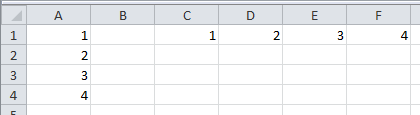
>>> Range('A1').vertical.value [1.0, 2.0, 3.0, 4.0] >>> Range('A1', atleast_2d=True).vertical.value [[1.0], [2.0], [3.0], [4.0]] >>> Range('C1').horizontal.value [1.0, 2.0, 3.0, 4.0] >>> Range('C1', atleast_2d=True).horizontal.value [[1.0, 2.0, 3.0, 4.0]] >>> Range('A1', asarray=True).table.value array([ 1., 2., 3., 4.]) >>> Range('A1', asarray=True, atleast_2d=True).table.value array([[ 1.], [ 2.], [ 3.], [ 4.]])
The single file approach has been dropped. xlwings is now a traditional Python package.
Enhancements¶
xlwings is now officially suppported on Python 2.6-2.7 and 3.1-3.4
Support for Pandas
Serieshas been added (GH24):>>> import numpy as np >>> import pandas as pd >>> from xlwings import Workbook, Range >>> wb = Workbook() >>> s = pd.Series([1.1, 3.3, 5., np.nan, 6., 8.]) >>> s 0 1.1 1 3.3 2 5.0 3 NaN 4 6.0 5 8.0 dtype: float64 >>> Range('A1').value = s >>> Range('D1', index=False).value = s
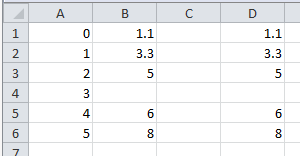
Excel constants have been added under their original Excel name, but categorized under their enum (GH18), e.g.:
# Extra long version import xlwings as xl xl.constants.ChartType.xlArea # Long version from xlwings import constants constants.ChartType.xlArea # Short version from xlwings import ChartType ChartType.xlArea
Slightly enhanced Chart support to control the
ChartType(GH1):>>> from xlwings import Workbook, Range, Chart, ChartType >>> wb = Workbook() >>> Range('A1').value = [['one', 'two'],[10, 20]] >>> my_chart = Chart().add(chart_type=ChartType.xlLine, name='My Chart', source_data=Range('A1').table)
alternatively, the properties can also be set like this:
>>> my_chart = Chart().add() # Existing Charts: my_chart = Chart('My Chart') >>> my_chart.name = 'My Chart' >>> my_chart.chart_type = ChartType.xlLine >>> my_chart.set_source_data(Range('A1').table)
pytzis no longer a dependency asdatetimeobject are now being read in from Excel as time-zone naive (Excel doesn’t know timezones). Before,datetimeobjects got the UTC timezone attached.The
Workbookclass has the following additional methods:close()The
Rangeclass has the following additional methods:is_cell(),is_column(),is_row(),is_table()
Bug Fixes¶
- Writing
Noneornp.nanto Excel works now (GH16 & GH15). - The import error on Python 3 has been fixed (GH26).
- Python 3 now handles Pandas DataFrames with MultiIndex headers correctly (GH39).
- Sometimes, a Pandas DataFrame was not handling
nancorrectly in Excel or numbers were being truncated (GH31) & (GH35). - Installation is now putting all files in the correct place (GH20).
v0.1.0 (March 19, 2014)¶
Initial release of xlwings.