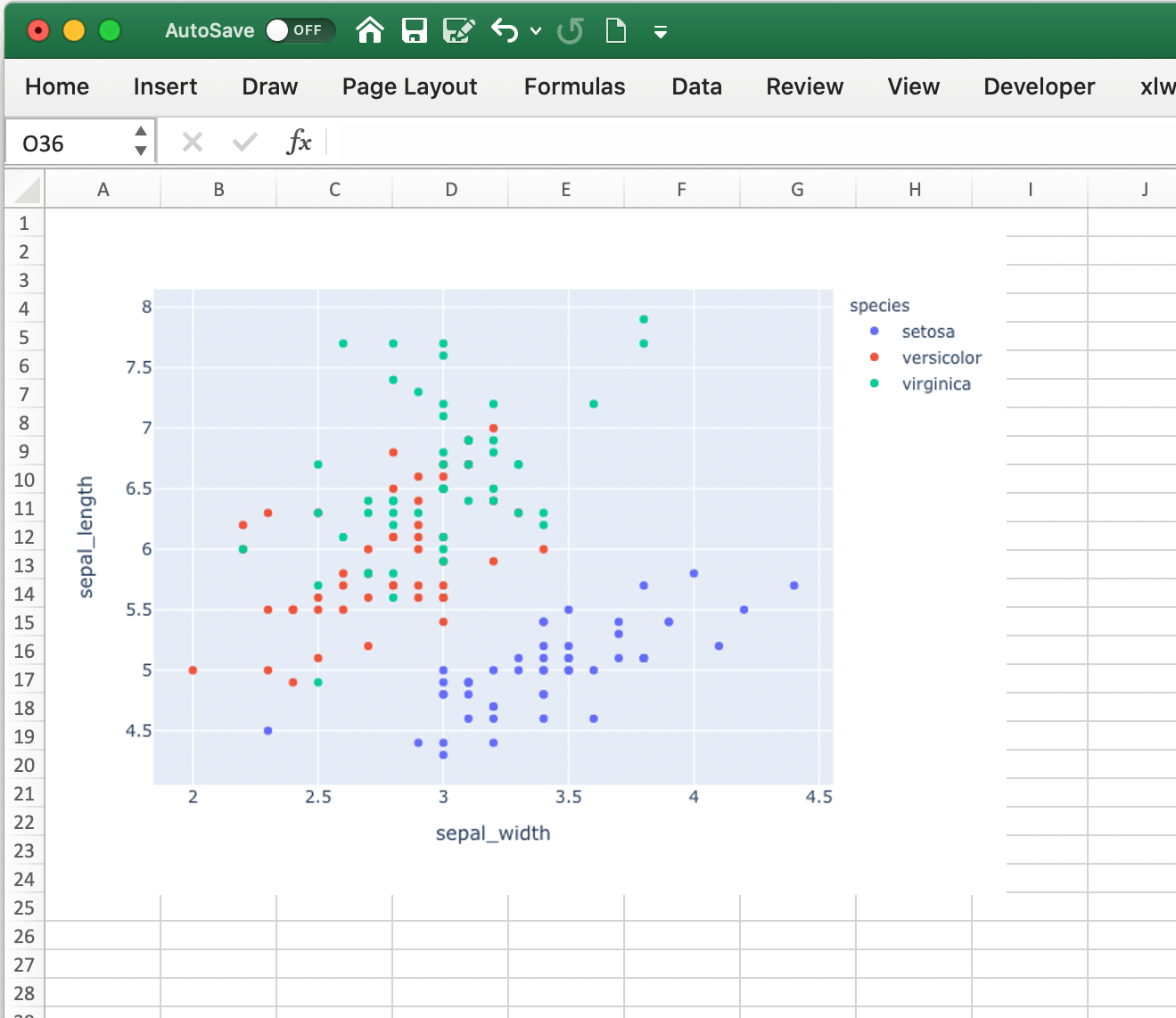MatplotlibおよびPlotly Charts¶
Matplotlib¶
pictures.add() を使えば、簡単にMatplotlibのplotをExcelの図として貼り付けることができます。
はじめに¶
以下は一番簡単なサンプルです:
import matplotlib.pyplot as plt
import xlwings as xw
fig = plt.figure()
plt.plot([1, 2, 3])
sheet = xw.Book().sheets[0]
sheet.pictures.add(fig, name='MyPlot', update=True)
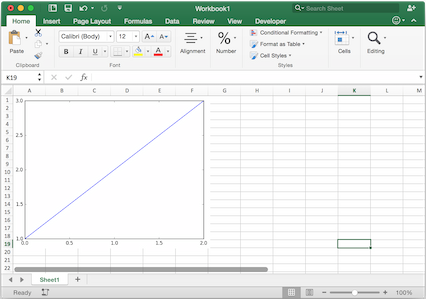
注釈
update=True を設定すれば、Excelでプロットのサイズや位置の変更が続けて、同じ名前('MyPlot')で pictures.add() を実行すれば、サイズや位置を変えずに図を更新できます。
Excelとの完全統合¶
上記のコードを RunPython で呼び出し、ボタン等に登録すれば、Excelと統合できますしクロスプラットフォームで動作します。
しかしながら、Windowsでは UDF を次のように設定することでさらに統合することができます。:
@xw.func
def myplot(n, caller):
fig = plt.figure()
plt.plot(range(int(n)))
caller.sheet.pictures.add(fig, name='MyPlot', update=True)
return 'Plotted with n={}'.format(n)
この関数をインポートしB2セルから呼び出せば、B1の値が変わるたびに図は自動的にアップデートされます。:
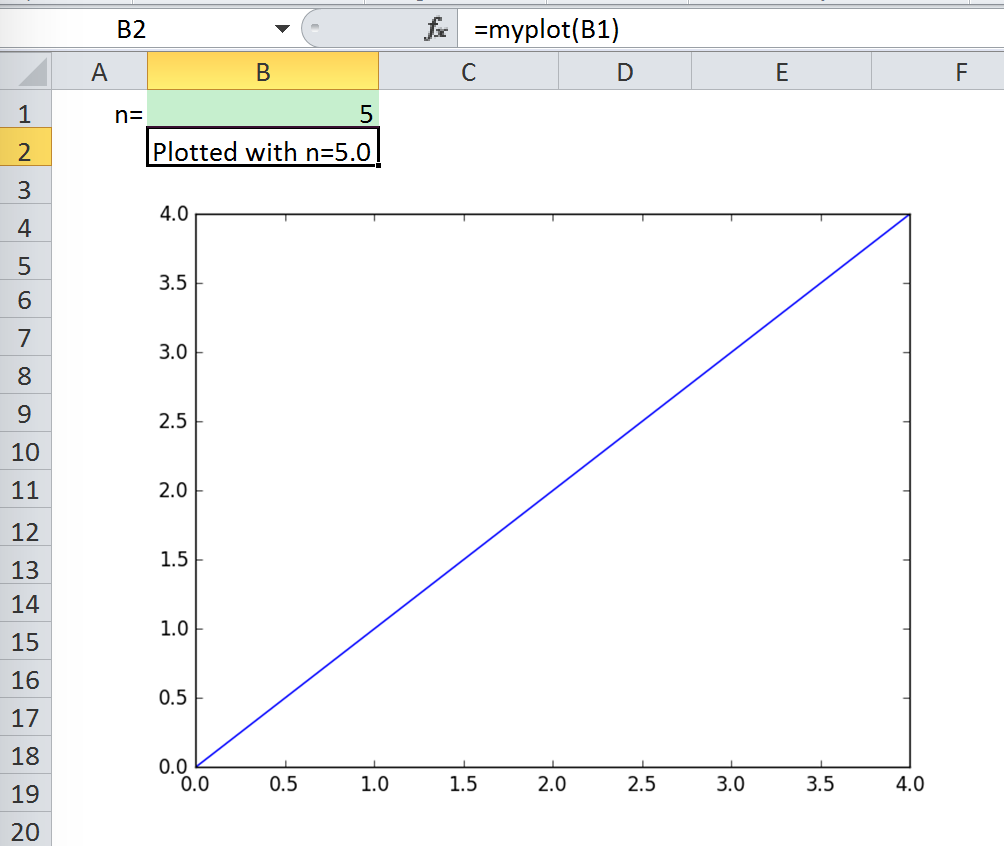
プロパティ¶
サイズ、位置および他のプロパティは pictures.add() 内の引数としてか、戻り値のpictureオブジェクトを操作することで設定できます。 xlwings.Picture() をご覧ください。
例:
>>> sht = xw.Book().sheets[0]
>>> sht.pictures.add(fig, name='MyPlot', update=True,
left=sht.range('B5').left, top=sht.range('B5').top)
または:
>>> plot = sht.pictures.add(fig, name='MyPlot', update=True)
>>> plot.height /= 2
>>> plot.width /= 2
Matplotlib fitureの取得¶
matplotlib figure オブジェクトの取得方法をいくつか示します:
Pyplot インターフェースで:
import matplotlib.pyplot as plt fig = plt.figure() plt.plot([1, 2, 3, 4, 5])
または:
import matplotlib.pyplot as plt plt.plot([1, 2, 3, 4, 5]) fig = plt.gcf()
オブジェクト指向インターフェースで:
from matplotlib.figure import Figure fig = Figure(figsize=(8, 6)) ax = fig.add_subplot(111) ax.plot([1, 2, 3, 4, 5])
Pandasで:
import pandas as pd import numpy as np df = pd.DataFrame(np.random.rand(10, 4), columns=['a', 'b', 'c', 'd']) ax = df.plot(kind='bar') fig = ax.get_figure()
注釈
When working with Google Sheets, you can use a maximum of 1 million pixels per picture. Total pixels is a function of figure size and dpi: (width in inches * dpi) * (height in inches * dpi). For example, fig = plt.figure(figsize=(6, 4)) with 200 dpi (default dpi when using pictures.add()) will result in (6 * 200) * (4 * 200) = 960,000 px. To change the dpi, provide export_options: pictures.add(fig, export_options={"bbox_inches": "tight", "dpi": 300}). Existing figure size can be checked via fig.get_size_inches(). pandas also accepts figsize like so: ax = df.plot(figsize=(3, 3)). Note that "bbox_inches": "tight" crops the image and therefore will reduce the number of pixels in a non-deterministic way. export_options will be passed to figure.figsave() when using Matplotlib and to figure.write_image() when using Plotly.
Plotly static charts¶
前提条件¶
In addition to plotly, you will need kaleido, psutil, and requests. The easiest way to get it is via pip:
$ pip install kaleido psutil requests
or conda:
$ conda install -c conda-forge python-kaleido psutil requests
使い方¶
Matplotlibと同じように機能しますが、Plotlyチャートの描画は少しだけ時間がかかります。以下がサンプルです:
import xlwings as xw
import plotly.express as px
# Plotly chart
df = px.data.iris()
fig = px.scatter(df, x="sepal_width", y="sepal_length", color="species")
# Add it to Excel
wb = xw.Book()
wb.sheets[0].pictures.add(fig, name='IrisScatterPlot', update=True)